Well, hello there! Been a while, huh? I just sort of “dropped by” this blog to let you know that I got my Google Adsense Payment today.
And since this long-time dormant blog, is (ironically) responsible for most of these earnings, I decided to blog about it here instead of my main tech blog over at RJMarmol.com.
Here’s a screen cap of the payment.
Here’s How to Claim Your Google Adsense Earnings via Western Union QuickCash (Philippines:)
Setting-Up Western Union QuickCash as your Payment Method
1. Log-in to your Google Adsense account and click on “Payments” located at the upper left side of your dashboard.2. Click on “Payment Settings” located at the upper part of your screen.
3. Scroll down until you reach the actual “Payment Settings” area.
4. Click on “Edit Payment Method”.
5. Select “Set-up Western Union Quick Cash” and fill out necessary information.
*** Please make sure to set this up at least a month before you claim your payment to make sure there’d be no problems. I
Claiming Your Google Adsense Payment through Western Union QuickCash (in the Philippines)
1. Before you go to any Western Union branch, I suggest you print out a copy of your “Payment Details” located on the Payments tab. (see Step 1 Setting-Up Western Union QuickCash as your Payment Method).2. Scroll down until you see the “Payment Details” for the period you are claiming (see screen cap above).
3. I prefer printing to copying by hand since it’s prone to error but if you trust yourself enough, by all means copy it manually. Take note of the MTCN (Monet Transfer Control Number), the amount you’re claiming and Google Inc.’s address.
4. Don’t forget to bring at least 2 government-issued ID’s (preferably passport, driver’s license, SSS ID, PRC, etc.)
5. Fill-out the QuickCash Yellow Form, more importantly your pertinent details and the sender’s (Google’s details).
6. The agent will ask you questions pertaining to the transaction so be ready to answer promptly.
7. In my case, I wasn’t offered the option to either claim in US dollars but it was no big deal to me that time. I’m not sure about the default procedure. But you can always ask Western Union once you’re there.
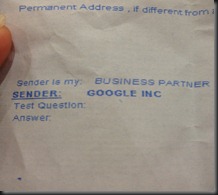
8. Take the money and run! And buy yourself a beer for a job well done!
Here’s to more relevant ads! More clicks and more conversions!





